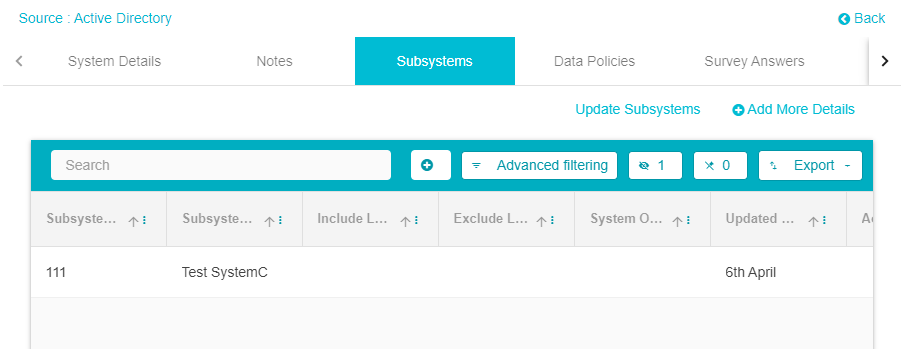Subsytems
Overview
A subsystem is a constituent of a Data Map System. Some systems have a subsystem which can be considered a branch of the original system that stores data which is a part of that system. This guide will take you through the steps required to upload a new DataMap Subsystem.
Steps
From the Data Governance Tool Main Screen, click the hamburger menu present on the top left corner of the screen.
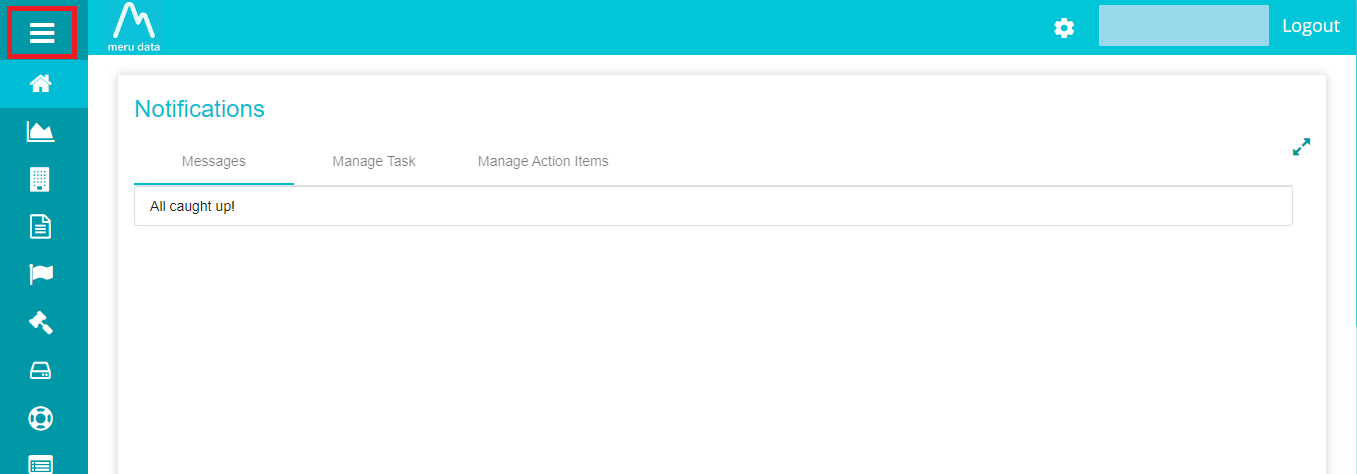
From the hamburger Menu, click Upload
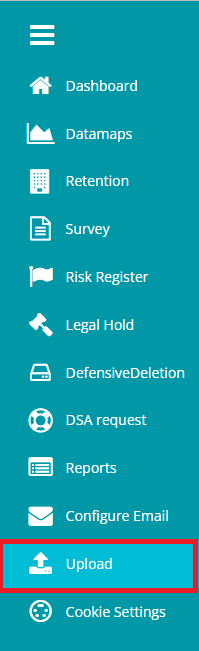
Once on the Upload page, click on the Select Document Type drop-down
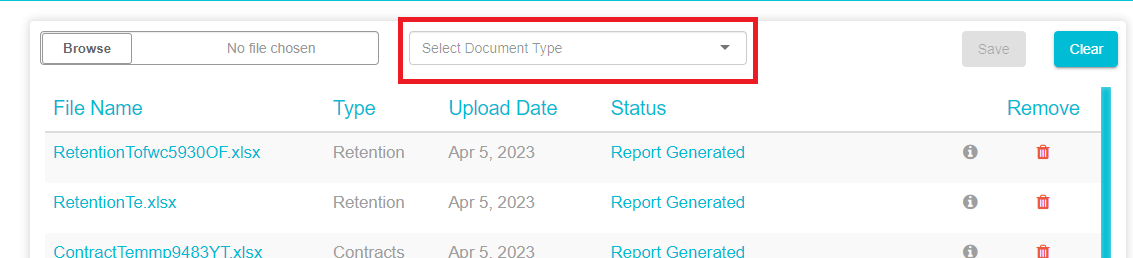
From the drop-down menu, select Subsystem
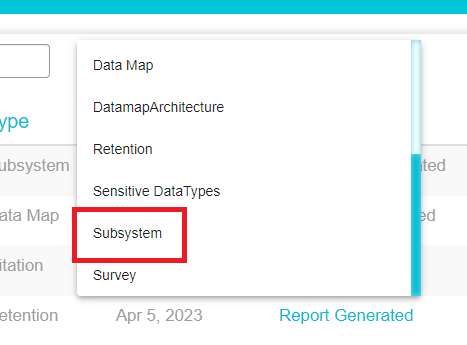
Once Subsystem has been selected, a Configure Template button will appear on the right of the drop-down.
Click Configure Template
\
From the Configure Template page, drag and drop the columns according to the order of your choice. Columns that you wish to exclude from your template can be dragged and dropped to the Exclude Columns area.
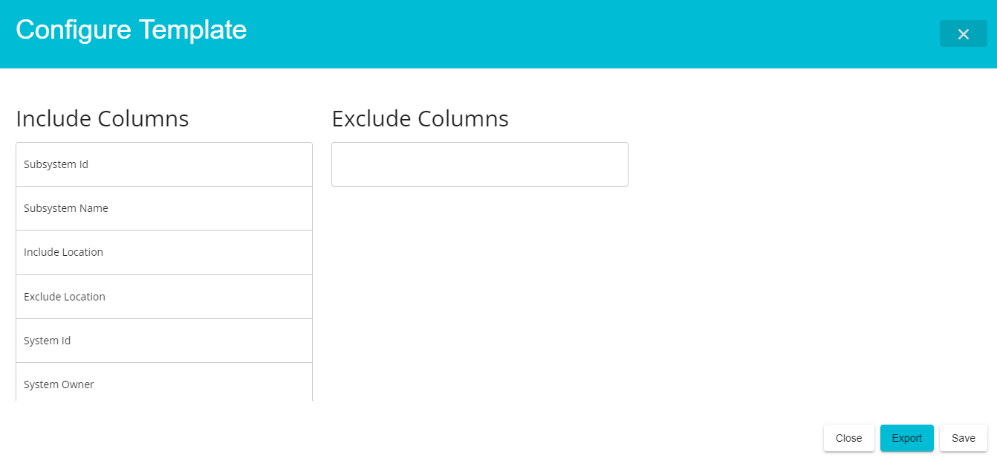
Click
to save the template to your device
Open the template on an excel sheet on your device and enter the required details under each field. Multiple values can be entered by separating different values with commas.
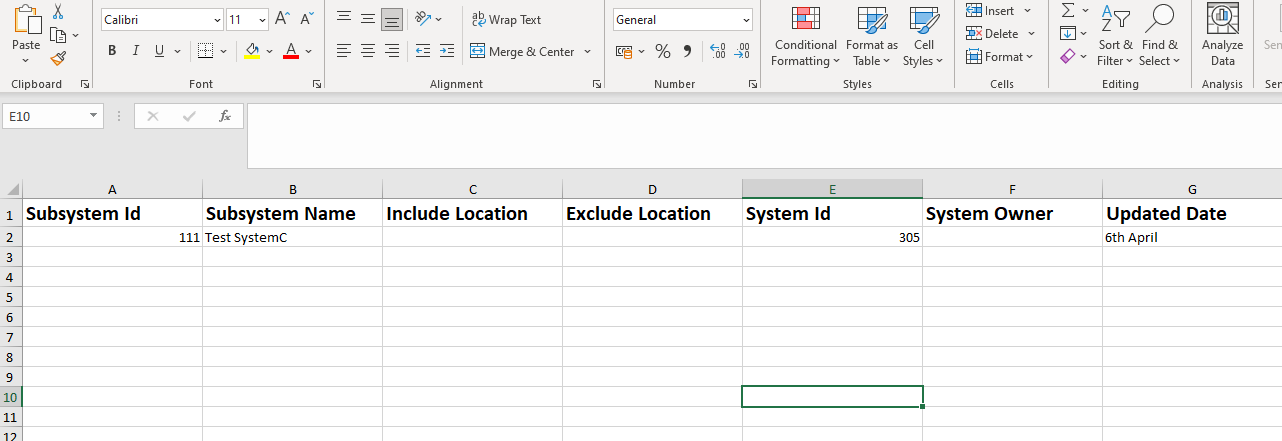 Note: To update the subsystem to a particular Data Map system,
enter that system's ID in the System ID field on the subsystem excel
sheet. The system ID can be found on the URL tab of the system
page.
Note: To update the subsystem to a particular Data Map system,
enter that system's ID in the System ID field on the subsystem excel
sheet. The system ID can be found on the URL tab of the system
page.
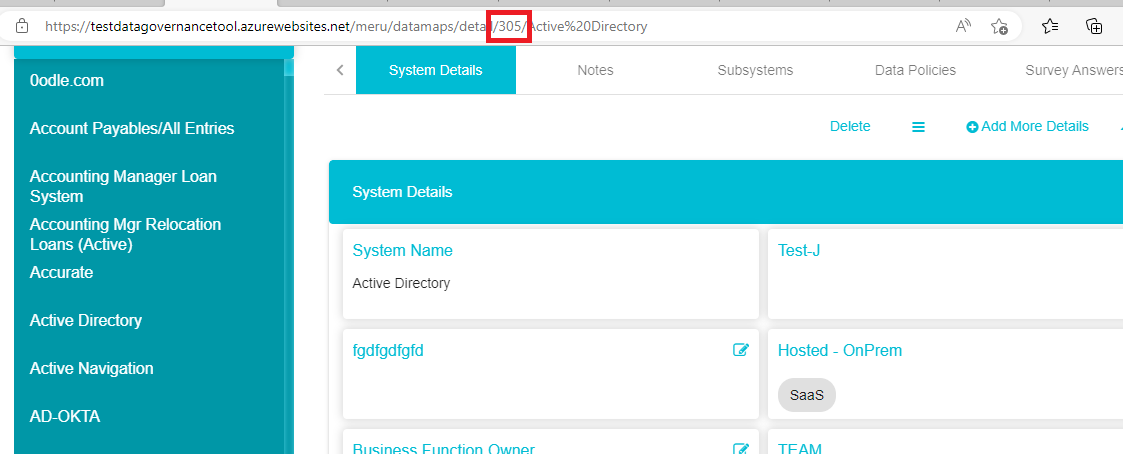 In this example, the System ID of the Data Map System Active
Directory has been identified as 305. This number has been entered
in the System ID field on the Subsystem excel sheet (as can be seen
in the above picture)
In this example, the System ID of the Data Map System Active
Directory has been identified as 305. This number has been entered
in the System ID field on the Subsystem excel sheet (as can be seen
in the above picture)Save the excel sheet to your device.
On the Uploads page on Data Governance Tool, click browse.

Select the excel sheet from your device and click Open. The excel sheet will appear on the Browse tab.
Click Save

The file will get uploaded to the Data Governance Tool. The status of the file at this time will be Uploaded. A web job runs every 5 minutes which will change the status of the uploaded file
After the web jobs runs, the status of the file will change to Report Generated.
Click on Report Generated to view the file and verify that the details are as required. Once the verification is done, click the Approve button present on the bottom left of the screen.
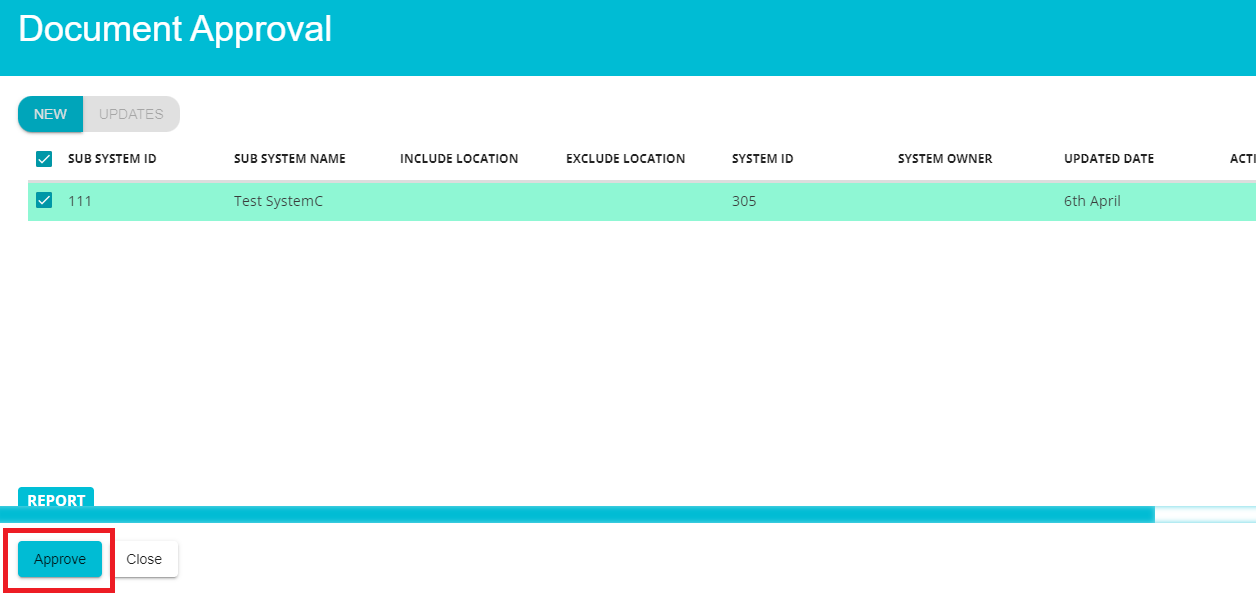
Once you click Approve, a message will appear at the bottom of the screen stating that the report is being approved.
Once the web job runs, the status of the file will change to Subsystem Generated.
To view the Subsystem
Click on DataMaps from the hamburger menu
From the DataMaps page, click on System Names
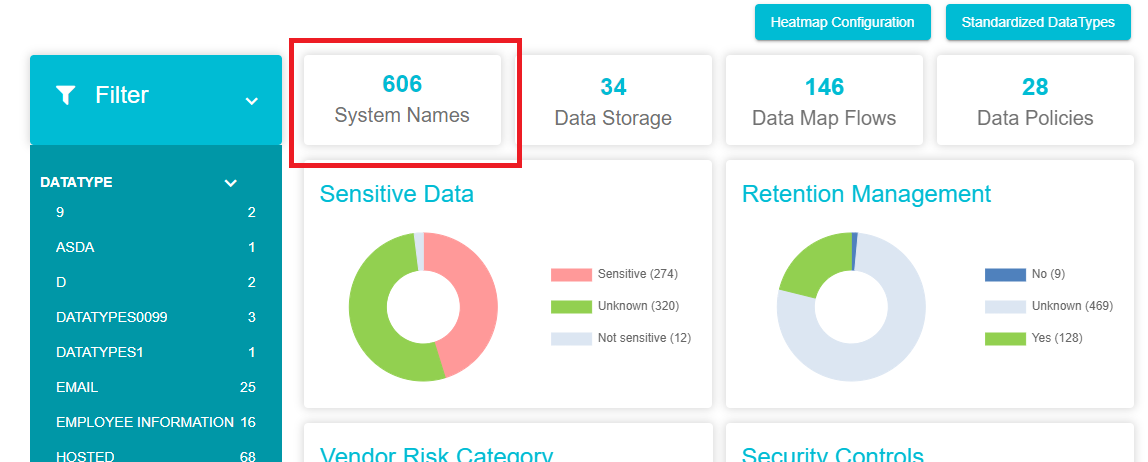
Here you can access the list of existing Data Map systems. Search for the system to which you uploaded the subsystem. You can enter the name of the system on the Search tab.
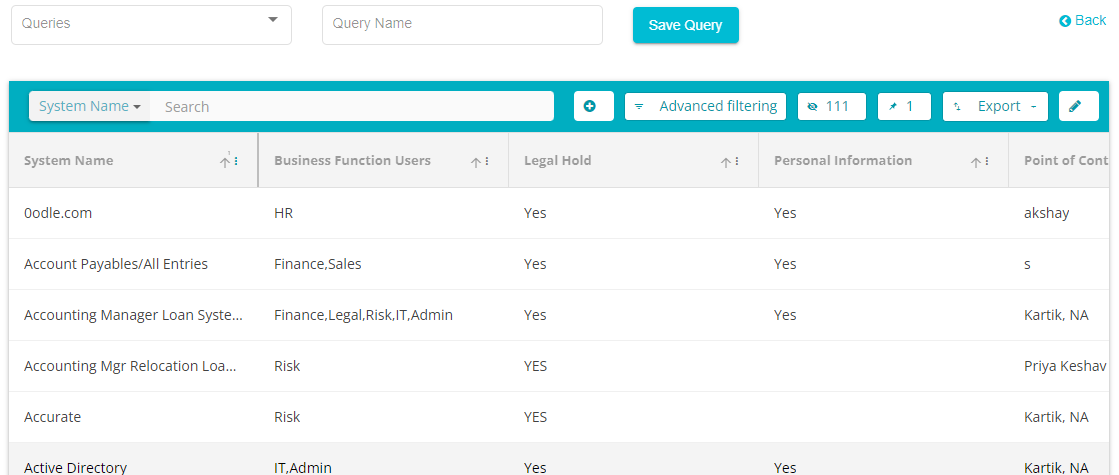
Click on the System
Once on the System Page, click Subsystems present on the top tab of the screen\
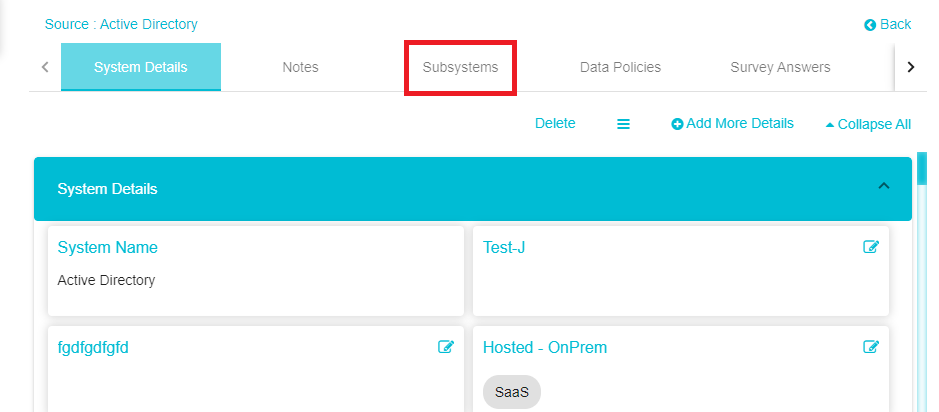
Here you can find the Subsystem you uploaded